Recreating a Shiny App with Flask
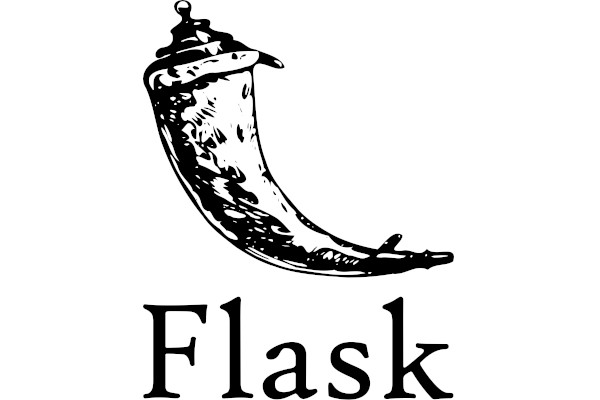
So RStudio Connect has embraced Python and now runs Flask applications! At Jumping Rivers we make a lot of use of R, shiny, and Python for creating visual tools for our clients. Shiny has a lot of nice features, in particular it is very fast for prototyping web applications. Over our morning meeting we discussed the fact that flask will soon be coming to RStudio products and wondered how easy it would be to recreate one of the simple shiny examples as a flask application. As I suggested it, I got the job of playing about with flask for an hour to recreate the faithful eruptions histogram shiny demo - the finished resulted is hosted on our Connect server. For this post it is not required that you know shiny, but I will make reference to it in various places.
Spoiler
Shiny and flask are different tools with different strengths. If you have a simple shiny application, shiny is by far the quicker tool to get the job done and requires less knowledge about web based technologies. However, flask gives us much greater flexibility than could easily be achieved in shiny.
I’m hoping that this will turn into a series of blog posts about flask for data science applications.
With that in mind, lets treat this as an exercise in creating a simple flask application for visualisation of some data with a little interactivity. For reference, the shiny application I am referring to can be viewed alongside the tutorial on how to build it.

What is Flask?
Flask is a micro web framework written in Python with a wealth of extensions for things like authentication, form validation, ORMs. It provides the tools to build web based applications. Whilst it is very light, combined with the extensions it is very powerful. Meaning that your web application might be a simple API to a machine learning model that you have created, or a full web application. Pinterest and LinkedIn use flask for example.
Set up your app
Create a directory structure in which to house your project, we can quickly create a project root and other necessary directories. We will explain the utility of each of the directories shortly.
mkdir -p app_example/{static,templates,data} && cd app_example
I highly recommend for all Python projects to set up a virtual environment. There are a number of tools for managing virtual environments in Python, but I tend to use virtualenv. We can create a new virtual environment for this project in the current directory and activate it.
In 2020 it should also go without saying that we are using Python 3 for this activity, specifically 3.7.3.
virtualenv venv
source venv/bin/activate
Other directories
data:
For our project, we will also want somewhere to house the data. Since we are talking about a very small tabular dataset of 2 variables and 272 cases, any sort of database would be overkill. So we will just read from a csv on disk. We can create this data set via
Rscript -e "readr::write_csv(faithful, 'data/faithful.csv')"
templates:
The visual elements of the flask application will be web pages rendered from html templates. The name templates is chosen specifically here as it is the default directory that your flask app will look for when trying to render web pages.
static:
This will be our place to store any static assets, like CSS style sheets and JavaScript code.
Packages
For this project we will need some python packages
- {flask} (obviously)
- {pandas} - useful for data manipulation, but in this case just used to read data from disk
- {numpy} - we will use for calculating the histogram bins and frequencies
- {plotly} - my preferred graphics library in Python at the moment and well suited to web based applications
pip install flask pandas plotly numpy
Choosing your editor
My editor of choice for anything that is not R related is VScode, which I find particularly suitable for applications that are created using a mixture of different languages. There are lots of plugins for Python, HTML, CSS and JavaScript for the purposes of code completion, snippets, linting and terminal execution which means I can write, test and run all the parts of my application from the comfort of one place.
Hello Flask
With everything set up we can start upon our Flask application. One of the things that I really like about flask is the simple syntax for adding URL endpoints to our site. We can create a “hello world” style example with the following python code (saved in this case in app.py)
# required imports
from flask import Flask
# instantiate the application object
app = Flask(__name__)
# create an endpoint with a decorator
@app.route("/")
def hello():
return "Hello World"
if __name__ == "__main__":
app.run()
Back in the terminal we could run this app with
python app.py
and view at the default URL of localhost:5000. I think the interesting part of the above code snippet is the route decorator
@app.route("/)
Routes refer to the URL patterns of our web application. The "/" is effectively the root route. i.e what you would see at a web address like “mycoolpage.com”. The decorator here allows us to specify a Python function that should run when a user navigates to a particular URL within our domain name (or a handler).
What our app needs
We are creating an application here that allows users to choose an input via a slider, which causes a histogram to redraw. For this, our app will need two routes
- A route for generating the histograms
- A html page that the user will see
Creating a histogram
We could write a function which will draw a histogram using {plotly} fairly easily.
# imports
from pandas import read_csv
import plotly.express as px
# read data from disk
faithful = read_csv('./data/faithful.csv')
def hist(bins = 30):
# calculate the bins
x = faithful['waiting']
counts, bins = np.histogram(x, bins=np.linspace(np.min(x), np.max(x), bins+1))
bins = 0.5* (bins[:-1] + bins[1:])
p = px.bar(
x=bins, y=counts,
title='Histogram of waiting times',
labels={
'x': 'Waiting time to next eruption (in mins)',
'y': 'Frequency'
},
template='simple_white'
)
return p
This is the sort of thing we might create outside of the web application context for visualising this data. If you want to see the plot you might do something like
plot = hist()
plot.show()
However we want to make some modifications for use in our web application.
We want to turn our work into a flask application. We can start by adding the required imports and structure to our
app.pywith thehistfunction in it.from flask import Flask # other imports # instantiate app app = Flask(__name__) ... # At the end of our script if __name__ == '__main__': app.run()We want to take the number of bins from a request to our webserver. We could achieve this by, instead of taking the number of bins from the argument to our function, taking it from the argument in the request from the client. When a Flask application handles a request object, it creates a Request object which can be accessed via the
requestproxy. Arguments can then be obtained from this contextfrom flask import request def hist(): bins = int(request.args['bins']) ...We want the function to be available at a route. The request context only really makes sense within a request from a client. Since the client is going to ask our application for the histogram to be updated dependent on their input we decorate our function with a route decorator
@app.route('/graph') def hist(): ...Return JSON to send to the client. Instead of returning a figure object, we return some JSON that we can process with JavaScript on the client side
import json from plotly.utils import PlotlyJSONEncoder @app.route('/graph') def hist(): ... return json.dumps(p, cls=PlotlyJSONEncoder)If you were to rerun your Flask server now and navigate your browser to
localhost:5000/graph?bins=30you would see the fruit of your labour. Although not a very tasty fruit at the moment, as all you will see is all of the JSON output for your graph. So let’s put the user interface together.
Creating the user interface
We will want to grab a few front end dependencies. For brevity they are included here by linking to the CDN. The shiny app we are mimicking uses bootstrap for it’s styling, which we will use too. Similarly the sliderInput() function in {shiny} uses the {ion-rangslider} JS package, so we will too. We will take the Plotly js library (for which the plotly python package is a wrapper). We will not need to know how to create these plots in JavaScript, but will use it to take the plot returned from our flask server and render it client side in the browser.
The head of our HTML file in templates/index.html then looks like
<!-- index.html -->
<head>
<meta charset="UTF-8">
<meta name="viewport" content="width=device-width, initial-scale=1.0">
<!-- additional deps -->
<script src="https://code.jquery.com/jquery-3.4.1.min.js" integrity="sha256-CSXorXvZcTkaix6Yvo6HppcZGetbYMGWSFlBw8HfCJo=" crossorigin="anonymous"></script>
<script src="https://cdn.jsdelivr.net/npm/popper.js@1.16.0/dist/umd/popper.min.js" integrity="sha384-Q6E9RHvbIyZFJoft+2mJbHaEWldlvI9IOYy5n3zV9zzTtmI3UksdQRVvoxMfooAo" crossorigin="anonymous"></script>
<!-- bootstrap -->
<link rel="stylesheet" href="https://stackpath.bootstrapcdn.com/bootstrap/4.4.1/css/bootstrap.min.css" integrity="sha384-Vkoo8x4CGsO3+Hhxv8T/Q5PaXtkKtu6ug5TOeNV6gBiFeWPGFN9MuhOf23Q9Ifjh" crossorigin="anonymous">
<script src="https://stackpath.bootstrapcdn.com/bootstrap/4.4.1/js/bootstrap.min.js" integrity="sha384-wfSDF2E50Y2D1uUdj0O3uMBJnjuUD4Ih7YwaYd1iqfktj0Uod8GCExl3Og8ifwB6" crossorigin="anonymous"></script>
<!-- ion range slider -->
<!--Plugin CSS file with desired skin-->
<link rel="stylesheet" href="https://cdnjs.cloudflare.com/ajax/libs/ion-rangeslider/2.3.0/css/ion.rangeSlider.min.css"/>
<!-- JS -->
<script src="https://cdnjs.cloudflare.com/ajax/libs/ion-rangeslider/2.3.0/js/ion.rangeSlider.min.js"></script>
<!-- Plotly -->
<script src="https://cdn.plot.ly/plotly-latest.min.js"></script>
<title>Hello Flask</title>
<!-- Our stylesheet -->
<link rel="stylesheet" href="{{url_for('static', filename='css/app.css')}}"><!-- -->
</head>
The {{}} notation at the bottom here is jinja syntax. Flask makes use of jinja templating for creating web pages that your users will consume. url_for is a function that is automatically available when you render a template using flask, used to generate URLs to views instead of having to write them out manually. Jinja templating is a really neat way to blend raw markup with your python variables and functions and some logic statements like for loops. We haven’t written any style yet, but we will create the file ready for later, we will also create somewhere to contain our JavaScript
mkdir -p static/{css,js} && touch static/css/app.css static/js/hist.js
With all of dependencies in place it is relatively easy to create a simple layout. We have a 1/3 to 2/3 layout of two columns for controls and main content respectively, somewhere to contain our input elements and an empty container for our histogram to begin with. The <body> of our index.html then is
<!-- index.html -->
<body>
<div class="container">
<div class="row">
<div class="col-3">
<div class="title">
Hello Flask!
</div>
<form class="well">
<label for="bins" class="control-label">
Bins
</label>
<input type="text" id="bins" class="js-range-slider" value="">
</form>
</div>
<div class="col-9">
<div class="chart" id='histogram'>
</div>
</div>
</div>
</div>
<script src="{{url_for('static', filename='js/hist.js')}}"></script>
</body>
We will go back to our app.py and add the route for this view
@app.route('/')
def home():
return render_template('index.html')
Our full app.py is then
# app.py
from flask import Flask, render_template, request
from pandas import read_csv
import plotly.express as px
from plotly.utils import PlotlyJSONEncoder
import json
import numpy as np
faithful = read_csv('./data/faithful.csv')
app = Flask(__name__)
@app.route('/graph', methods=['GET'])
def hist():
# calculate the bins
x = faithful['waiting']
counts, bins = np.histogram(x, bins=np.linspace(np.min(x), np.max(x), int(request.args['bins'])+1))
bins = 0.5* (bins[:-1] + bins[1:])
p = px.bar(
x=bins, y=counts,
title='Histogram of waiting times',
labels={
'x': 'Waiting time to next eruption (in mins)',
'y': 'Frequency'
},
template='simple_white'
)
return json.dumps(p, cls=PlotlyJSONEncoder)
@app.route('/')
def home():
return render_template('index.html')
if __name__ == '__main__':
app.run()
Running the server and viewing our work still won’t look very impressive, but we are almost there. At the end of our page we are including a JavaScript file, this is to initialise our ion range slider and use it to send the chosen value from client to server to ask for the updated plot.
We can use AJAX (Asynchronous JavaScript and XML) to send the data from the slider to our /graph URL route, and on response, draw a new plotly plot into the div element with the histogram id. We want this function to run when we first load the page and every time a user moves the slider
// hist.js
const updatePlot = (data) => {
$.ajax({
url: 'graph',
type: 'GET',
contentType: 'application/json;charset=UTF-8',
data: {
'bins': data.from
},
dataType: 'json',
success: function(data){
Plotly.newPlot('histogram', data)
}
});
}
$('.js-range-slider').ionRangeSlider({
type: 'single',
skin: 'big',
min: 1,
max: 50,
step: 1,
from: 30,
grid: true,
onStart: updatePlot,
onFinish: updatePlot
});
Now we are getting somewhere. Run your app and navigate to localhost:5000 to see the control and the output plot. As you drag the slider, the plot will redraw.
To finish up we will add a little styling, just to get us closer to our shiny example target. In our app.css file under static/css we add the styling around the input controls and make the title stand out a little more.
.title {
font-size: 2rem;
}
.well {
background-color: #f5f5f5;
padding: 20px;
border: 1px solid #e3e3e3;
border-radius: 4px;
}
Rerun our application with
python app.py
And voila, at localhost:5000 we have something that fairly closely matches our target. I really like flask as a tool for creating web applications and APIs to data and models. There is an awful lot of power and flexibility available in what can be created using the toolset explored here.
See the finished result at our Connect server.
Watch this space for more flask posts where we can start to explore some more interesting applications.

