Default knitr options and hooks
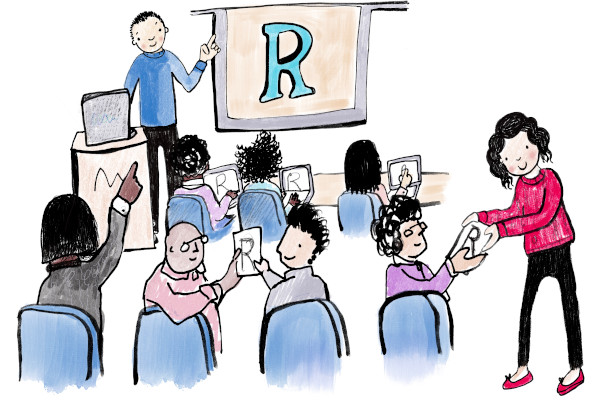
This is part four of our four part series
- Part 1: Specifying the correct figure dimension in {knitr}.
- Part 2: What image format should you use for graphics.
- Part 3: Including external graphics in your document
- Part 4: Setting default {knitr} options (this post).
As with many aspects of programming, when you are working by yourself you can be (slightly) more lax with styles and set-up. However, as you start working in a team, different styles can quickly become a hindrance and lead to errors.
Using {knitr} is no different. When
you work on documents with different team members, it’s helpful to have
a consistent set of settings. If the default for eval changes, this
can easily waste time as you try to track down an error. At Jumping
Rivers, we use {knitr} a lot. From our
training courses, to providing feedback to clients, to constructing
monthly reports on clients
infrastructure.
The great thing about {knitr} is it’s really easy to customise. The bad
thing is that without some care, it’s really easy for every member of
the team to have different default options. This proliferation of
different default options, means that when we pick up someone else
document, mistakes may creep in.
We’ve found that to work effectively as team, we need a consistent set of global settings. To be honest, it isn’t really that important what the options are, it’s more crucial that they exist. In this post, we’ll describe the standard {knitr} we have and use.
Code Chunks
These options ensure that code chunks perform in a standard manner. The options below are relatively standard
echo: for our training courses, this is set toTRUE. For reports to clients, setting this toFALSEusually makes more sense.collapse = TRUE: if possible, collapse all the source/output blocks from multiple chunk into a single blockcomment = "#>": pre-pend result with#>. Default is##
Graphics Options
We’ve just had three blog posts on graphics options, so clearly standardisation is a good thing here! Having a consistent set of {knitr} options makes standardising figures across documents (slightly) easier.
These options control the graphics options.
fig.path = "graphics/knitr-": create a standard directory where generated figures are stored. For our Hugo blog posts, we setfig.path = ""so the images are stored in the same directory as themdfile.fig.width = 6: the default of 7 is little large for most purposes. This is coupled withfig.asp = 0.7to set the aspect ratio. If you decide you want to setfig.heightin a code chunk, you also need to setfig.asp = NULLin that chunk. See the note at the end of this post for a further discussion on aspect ratios.fig.pos = "t": when creating PDF documents, place the figures at the top of the page. Having figures placed where they appear in text can result in poorly pages, with dangling sentences at the bottom/top of the page.fig.align = "center": centre the figure in the document. This gives the graph a more prominent place.fig.retina = 2: use figures suitable for a retina display. The default if2.dpidiffers for HTML and PDF documents. For PDF documents, we setdpi = 300, otherwise, we leave it at 72 (see our previous blog post on optimal figures for information). We can be clever, and setdpi = if (knitr::is_latex_output()) 72 else 300out.width = 100%: We typically set this on a graph by graph basis.
Graphics Device
The graphics device is the default device for used to create and provide
graphics. This options is controlled via the dev argument. For our
training courses, where we produce PDF booklets of notes we set dev = "cairo_pdf" as the default. For blog post and HTML documents, such as
this, we set dev = "svg". We also set dev.args = list(png = list(type = "cairo-png")), so that when we set dev = "png", we use the
cairo-png variety.
{knitr} hooks
In our recent blog post on optimising
PNG
images, we discussed the optipng utility for reducing your file size.
It’s actually straightforward to use optipng as a {knitr} hook, i.e.
whenever you generate a PNG file, optipng automatically runs.
If you have optipng installed, you simply add the hook
knitr::knit_hooks$set(optipng = knitr::hook_optipng)
to the top of your document. You can also tweak the options via
# The args `-o1 -quiet' are passed to optipng
knitr::opts_chunk$set(optipng = "-o1 -quiet")
Putting it all together
When we put all of the above together, we end up with
knitr::opts_chunk$set(echo = FALSE,
collapse = TRUE,
comment = "#>",
fig.path = "graphics/knitr-",
fig.retina = 2, # Control using dpi
fig.width = 6, # generated images
fig.pos = "t", # pdf mode
fig.align = "center",
dpi = if (knitr::is_latex_output()) 72 else 300,
out.width = "100%",
dev = "svg",
dev.args = list(png = list(type = "cairo-png")),
optipng = "-o1 -quiet")
This can then be placed in an simple helper package to avoid duplication.
A note on aspect ratio: fig.asp
As with all graphic related options, there isn’t one single setting that
is suitable for all situations. While fig.asp=0.7 gives a sensible
default, you shouldn’t be frighted to change it. I found this article on
when to use different
aspect ratios very
informative. R for Data Science also has a short section on figure
sizing
that’s worth reading.

